Turning a folder into a namespace folder
A namespace folder is a folder within the application navigator in which the included objects are automatically declared within a →namespace. The namespace is the name of the namespace folder.
The advantages of a namespace folder are:
-
Neuron Power Engineer is updating the namespace in case of actions within the application navigator, for example when objects are moved. This means that you do not have to update the namespace yourself.
-
Neuron Power Engineer is validating the objects in a namespace folder based on belonging rules. If – for example – a namespace within an object and the namespace folder do not match, this deviation is immediately reported so that you are able to correct the deviation at once.
How to create a namespace folder:
-
Make the application navigator visible.
-
Within the application navigator, create a subfolder below the existing folder
Application. Details on how to create: See "Creating new objects and folders". -
Optional: Create the required objects (e.g. POUs and/or data types) in this subfolder.
Restriction
Avoid creating POUs with the name of a language element from the global namespace and declaring them within a namespace. Reason: At present, it is not possible to use language elements with the same name from the global namespace. This restriction applies to all language elements declared in the global namespace, but in particular to the system blocks. Neuron Power Engineer changes the call of the language element declared in the global namespace to the call of the language element declared in the same namespace.
Example: ATONblock declared within the namespaceStandardresults in the fact that the standardTONblock of the global namespace cannot be used. In particular, ifStandardis provided as a namespace folder and there is aUSINGinstruction fo this namespace folder. When callingTON, theTONblock from the same namespaceStandardwill be called instead of the standardTONblock.
-
In the context menu of this subfolder, select Assign Namespace.
Result:-
The folder is displayed as a namespace folder with the icon
 within the application navigator.
within the application navigator. -
The name of the namespace folder is entered as a namespace in the existing objects.
-
If you create a new object in the namespace folder, the name of the namespace folder is also entered as a namespace in the new object. When creating an object, the field Namespace name in the wizard will be disabled.
-
Example for folders that are turned into namespace folders:
|
|
The folders |
|
|
|
The folders |
|
|
|
The content of one function block of each namespace folder in order to illustrate that the respective namespace has automatically been entered in the function blocks. |
|
| Good to know |
|---|
|
|
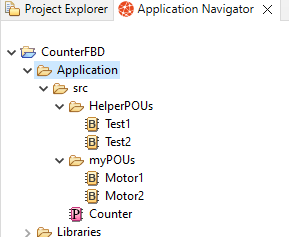
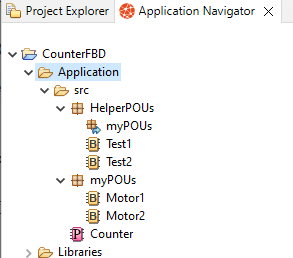
 . Details on creating a
. Details on creating a 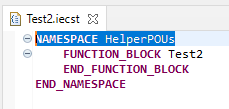
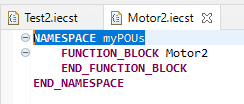
 As mentioned in the introduction,
As mentioned in the introduction,